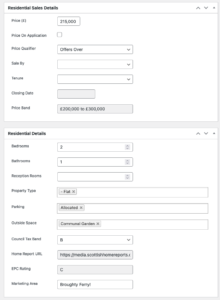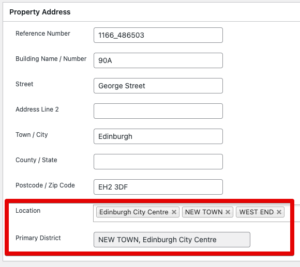Any web site can be integrated with BDP using the existing API. However, one approach that has been historically popular with our clients is to use WordPress as a web content management solution, and to integrate with BDP via existing data import/export routes that are already supported by this third party plugin.
Additional features unique to BDP are further supported by additional plugins to include BDP-specific data, additional scenarios for linking and SEO, and a return path for enquiries.
Basic website requirements
In order to implement BDP in WordPress, you first of all need a suitable WordPress site.
- Up to date basic WordPress installation
- PropertyHive plugin (Free): https://wp-property-hive.com
- The PropertyHive Import add-on (£199 a year subscription): https://wp-property-hive.com/addons/property-import/
- For integrating enquiry forms back into BDP, Contact Form 7 (CF7) plugin (Free): https://en-gb.wordpress.org/plugins/contact-form-7/
- To use the BDP for CF7 plugin, a BDP API Key is required.
- You may build in WordPress using the popular Elementor page builder plugin, and support for Elementor forms is included in the BDP for Elementor plugin.
BDP addons
- The BDP for PropertyHive plugin is recommended:
- Includes closing dates, EPC rating, Garden and other extension fields for templating
- Includes support for Home Report links
- Manages redirects to properties on your website based on BDP id (useful for adding property URLs to marketing materials before the property is live in PropertyHive – e.g. for designing schedules)
- The BDP for CF7 plugin is recommended:
- Enabled developers to set up a return path to send viewing requests and general enquiries back into BDP.
- If you are building your website using Elementor, the BDP for Elementor plugin will add actions to Elementor to route forms built in Elementor back to BDP. This is much easier to use than CF7, but you will need to have a site built using the Elementor application.
Please contact our support team to request the PlugIns
PropertyHive’s own BDP Plugin
PropertyHive have developed a BDP import plugin independent of this project, to integrate properties sourced directly from the BDP API into PropertyHive rather than via the BLM route we outline here. This plugin is not developed nor is it supported by BDP and any enquiries about usage or integration should be addressed to PropertyHive direct should you choose to use it.
Basic Setup
- Ask BDP Support to provide a datafeed export for use in PropertyHive. This will take the form of a URL to a BLM export file.
- In the PropertyHive configuration, add the data feed as a “BLM File – Remote URL”:
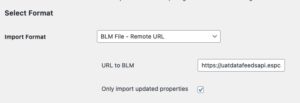
- Configure the rest of your PropertyHive installation, including templating, as required.
BDP For PropertyHive
PropertyHive includes long-form URLs for property pages, which are SEO-friendly and should be used where possible. However, these are in the control of PropertyHive. In order to create predictable URLs for inclusion in printed material, etc, BDP for PropertyHive plugin supports a redirect scheme to a BDP ID, e.g. properties will be addressable via the shortcode URL:
https://myfirm.com/property/224562
In WordPress dashboard (Settings → BDP PropertyHive), define the URL prefix for these predictable URLs – the “property” in the example above – as the “Redirect Base”. You may also specify a destination page for any invalid or old property ids, we recommend the main property details page.
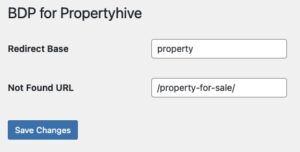
Post Meta Data
The BDP for PropertyHive plugin adds metadata terms for some useful additional fields. These are also available in the property detail template, and include:
- Any Closing Date
- The price band, e.g. £100,000 – £200,000
- A link to the Home Report request form or PDF
- The EPC rating
- The details property type description, e.g. 3rd Floor Flat
- The primary District for the property (see below for more details about using Location in PropertyHive)
Data sourced exclusively from BDP is shown as read-only in PropertyHive.
Location
Properties in BDP are always located in a District (e.g. New Town), within an area (e.g. Edinburgh City Centre), but properties may also have additional districts where boundaries overlap or are close by.
When importing from BDP, these areas and districts are mapped to the Location taxonomy available in PropertyHive. On the property Summary screen, Location contains every area and district specified in BDP. Normally, you would manually add these locations in the PropertyHive settings; the BDP plugin will create the heirarchy of areas and districts for you on import.
In BDP each property has a primary district, which is most often used for display purposes, when the taxonomy of alternative districts has more utility in the search and filtering functions of your website. The primary district is available as a plain text value, for display:
Marketing Area
For developers: WordPress sites based upon BDP may have a requirement to group properties by a conceptual area, which is not supported in either BDP, WordPress or PropertyHive. These areas do not correspond to town/city names in the full address, nor a primary area specified in BDP.
BDP for WordPress allows you to create broad areas such as this, for use in search forms and the like, based upon the postcodes in incoming feeds.
In Settings → BDP PropertyHive, specify a mapping to translate between a regular expression that will be applied to the property’s postcode and an area name to display for the property. This area name is then available to templating and search plugins as the area_group meta data key.
Add as many, and as complex, a set of regexes as you like. The lowest matching term will be used.
These values can be edited manually in the PropertyHive property details screens.
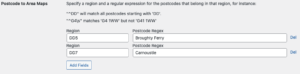
PropertyHive Templates
For convenience, there is a helper class that you can use in PropertyHive templates. It subclasses the PH_Property class, so can be substituted entirely. At the top of a template, create a new BDP_Property object:
global $property;
// get the BDP property object for one time use
$bdp = new BDP_Property($property->id);
// or replace the PH object for use in sub-templates
if(get_class($property) == ‘PH_Property’) {
$property = new BDP_Property($property->id);
}
Once created, the BDP property object contains some ceonvenience methods to access custom field values:
$bdp = new BDP_Property($property->id);
echo $bdp->get_bdp_id(); // returns the bdp property ID
echo $bdp->get_primary_district(); // returns the text of the main district
echo $bdp->get_epc_rating();
echo $bdp->get_closing_date();
echo $bdp->get_property_type_detail();
BDP For Contact Form 7 (CF7)
Create contact forms for individual property viewings, general enquiries and for valuations.
Ensure that your BDP API Key and details are set in wp-config.php:
define(‘BDP_ACCOUNT_ID’, ’00’);
define(‘BDP_API_SECRET’, ‘xxxxxxxxxxxxxxxxx’);
Visit BDP Mapping from the CF7 menu. For each CF7 form you would like to send to BDP, select “Add new BDP Form” and match the fields in the input form to the fields required in BDP.
For property-specific queries (i.e. Viewing requests), BDP support will be able to help configure the form to link contact forms back to the BDP property being shown. Futher details about setting up CF7 for integration with BDP is outlined in the BDP For Contact Form 7 document.
BDP for Elementor
PropertyHive includes increasingly sophisticated support for Elementor-built websites.
The BDP for Elementor plugin introduces a Form Action that simplifies the return path, to add enquiry forms to property detail templates use the Elementor form builder.