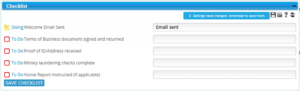Introduction
The BDP Checklist helps you ensure all your property listings are complete, accurate, and up-to-date. It’s designed for solicitor estate agents to quickly see which items are missing and keep listings compliant and attractive to potential buyers or renters.
Tip: Completing your checklist fully can improve your property’s visibility and appeal on portals.
Getting Started
- Log into BDP
- Navigate to the property that requires updating
- Go to the Checklist tab, or widget
Using the Checklist
The checklist can help to monitor the progress throughout the estate agency process. Clicking once on the check box changes the status of the item from “To Do” to “Doing”. Clicking a second time changes then changes this to “Done”.
Marking Items as Done
- Click the checkbox next to each item to toggle between:
- To Do
- In Progress
- Done
- Add notes as required
- Remember to Save changes
Tip: Review regularly and Complete the Checklist to ensure a smooth workflow
Automating Actions using Checklist
Rules can be created to trigger emails when the status of a checklist item changes. For example, if one of the checklist items is “Schedule to be authorised by client”, once the schedule is uploaded to BDP and the checklist item is marked as “Done”, an automated email, attaching the schedule, may be sent to the client for approval. See BDP Rules and BDP Command – Business rules walkthrough.
Export the Checklist
You can download the checklist in CSV format (which can be opened in Excel) for either a single property or for all properties with a specific status.
- To download for an individual property:
- Click the Export button (Excel icon) within the Checklist widget.
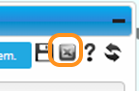
- To download for multiple properties:
- Create a basic report, which now includes an option to include checklist items. For more details, see Reports