Checklist
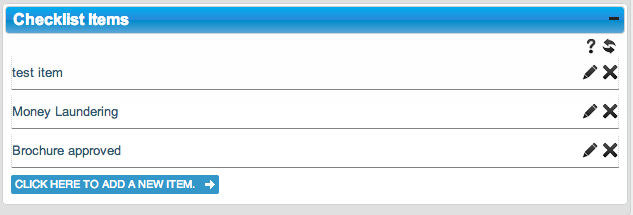 The Checklist Items widget in Configuration allows you to build checklist items as required and display them for every property. Checklist items can help in monitoring events in the sales, purchase and general conveyancing process.
The Checklist Items widget in Configuration allows you to build checklist items as required and display them for every property. Checklist items can help in monitoring events in the sales, purchase and general conveyancing process.
- The status of checklist items is changed by clicking the icon next to the item which cycles through:
- To Do
- Doing; and
- Done states
- Changing the state of a checklist item fires an event which can be used by the Business Rules to automate any process.
To create a standard checklist do the following:
- In Configuration screen (only accessible to Admins) search for the Checklist Items widget
- Click on “CLICK HERE TO ADD A NEW ITEM”
- If required, click the edit pencil icon and drag the item into the order you want
This Checklist will be available on every property details page in a tab immediately below the main property summary header. If you would like the Checklist to appear on a separate tab please contact The Support Team.
Items added to the standard checklist will also appear in the list of system events in BDP Command, the rule and automation engine. It is therefore possible to trigger actions when users complete a checklist task, like creating a document or sending an email or SMS.
