Back to adding a property – Forward to Property Address
In the main property details screen you will see a Seller Details widget. Click the top blue bar to expand it if it is collapsed.
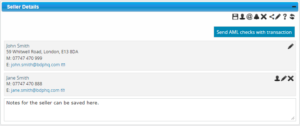 A property can have one or more Sellers, thus the Seller is treated as a Contact Group comprising of one or more individuals. The group will contain a Primary Contact (by default the first name added).
A property can have one or more Sellers, thus the Seller is treated as a Contact Group comprising of one or more individuals. The group will contain a Primary Contact (by default the first name added).
If there are two or more members of the group, clicking the ‘head’ icon next to an entry makes that individual the primary contact and they will appear at the top of the list, without a ‘head’ icon. The primary contact will appear first in all correspondence and in some situations will be the only member of the group to be contacted.
Notes can be added to the widget in the text area. These notes are not recorded in BDP. Once they are deleted, they are no longer available. Consider this similar to a Post It note you may have on a file. These notes are also visible in the Seller Contacts Group (using the ‘head’ icon), in the Notepad widget.
The widget contains a set of tools in the top right that relate to group actions that affect all sellers. The individual members of the contact group can be edited by clicking the head ‘icon’, this takes you to the Sellers contact Group page to give you full visibility of the changes you are making and what properties this may affect.
Note: If you use LifeQuay for AML checks, you can edit each individual by clicking the ‘pencil’ icon to the right of their entry.
The Icon Buttons at the Top of the Widget
Pencil icon
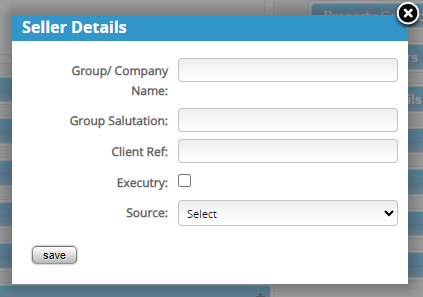
This allows a user to edit the Contact Group information (not an individuals details).
For example, if the seller is a company, one or more company employees will need to receive communications from BDP, so the group is the name of the company and the group members are those employees responsible for the property.
@ icon
This will bring up the email panel to send an email to all vendors. You will need to select one of your email templates that is added to BDP. You can also add documents from the Marketing Materials widget, such as the home report and/or brochure.
🔔 icon
Will allow you to set a call reminder to contact this Seller. This will appear in the Calendar widget on the Dashboard.
X icon
This will remove the Seller Contact Group from the property record.
Share icon
This is available for customers who have the Client Login option. This button creates the link and PIN for the Client Login for the Seller(s).
? icon
Takes you to the help page for this widget.
💾 icon
This allows you to save any changes you’ve made.
Refresh icon
If you’ve made an amendment in error, if you click this icon before clicking the ‘Save’ button the changes will be undone.
