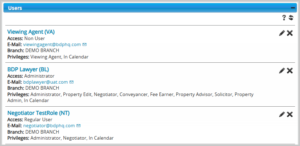You need to set up a user account for each member of your company who will be using BDP.
User Access Level
There are three user access levels available to users in BDP:
| User Access | Description |
|---|---|
| Administrator | Full control over the your firm’s BDP settings, including adding or removing properties, applicants, system users, and modifying account settings. It’s best to reserve this role for a few trusted individuals. |
| Regular User | Access is limited and controlled through assigned roles (see below). This is ideal for day-to-day users. |
| Non User | No login capability. Their name appears in calendars, drop-downs, and communications (e.g., email documents). Useful for external agents or staff who don’t use BDP but need visibility. Non‑users are activated immediately and won’t receive a confirmation email. |
User Roles
There are several roles available to users in BDP with different privileges which are as follows:
| Role | Description |
|---|---|
| Technical administrator | Can manage system configuration (templates, business rules, etc.) but cannot access contact or property data. Does not appear in drop down filters. |
| Property Edit | Can handle property and contacts but cannot change account settings. Also maps to Administrator drop down filters. Handles properties and contacts but cannot change account settings. |
| Valuer | Job title tag that maps to Valuer drop down filters. Restricted access to property controls but not to Contacts. This role can be assigned to Non-Users. |
| Negotiator | Job title tag that maps to Negotiator drop down filters. Restricted access to property controls but not to Contacts. This role can be assigned to Non-Users. |
| Property Advisor | Job title tag that maps to Property Advisor drop down filters. Restricted access to property controls but not to Contacts. |
| Property Admin | Only used for Business Rules in the Target section. Does not appear in drop down filters. |
| Viewing Agent | Job title tag that maps to Viewing Agent drop down filters. Restricted access to property controls but not to Contacts. This role can be assigned to Non-Users. |
| Fee Earner | Job title tag that maps to Fee Earner drop down filters. Restricted access to property controls but not to Contacts. |
| Solicitor | Job title tag that maps to Solicitor drop down filters. Restricted access to property controls but not to Contacts. |
| Conveyancer | Job title tag that maps to Conveyancer drop down filters. Restricted access to property controls but not to Contacts. This role can be assigned to Non-Users. |
| Client Care | Job title tag that maps to Client Care drop down filters. Restricted access to property controls but not to Contacts. |
Example of the Users widget
NOTE: After you have added a new user, return to their record and edit to ensure that the correct details, roles and privileges are recorded as required. Not all parameters are available when initially adding a new user record.