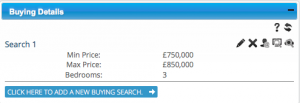Matching Properties to Applicants and Applicants to Properties can be done easily, details to follow the process in BDP are outlined below.
A short video walking you through the steps can be found here: Matching Process Walkthrough
Automated Rules and Templates
Please see your System Adminstrator to arrange to set-up required business rules, the information on the rules are in the table below:
| Event | Action | Notes |
| Property Set Online | Run Property to Applicant Match | Need to add:
Do not add “Email Preamble”, this is picked up from Multi Property Email widget that is found at Configuration>Branding, Property Statuses should be left unchecked. |
| Applicant added to Mailing List | Send Email | You would set this up as a usual email business rule targeting the Applicant with a message confirming that they are now added to your firms’ Matching service etc. Please be aware that this Trigger Event does NOT work in connection when buyers sign-up via your website. The sign-up form must be clear and unambiguous, explaining the nature of the sign-up form and having no pre-populated fields or checkboxes. |
| Applicant added to Mailing List | Run Applicant to Property Match | This is a simplified email business rule, where the target is the Applicant being added to the Mailing List. |
Please also see Multi-property email and ‘Property Match’ email template placeholders to ensure your matching templates are set-up.
Confirm Applicant added to Mailing List
No Matching or Find Buyer email will be sent to Applicants unless the Applicant has been positively added to the Mailing List. This can be either manually by a User or via the Applicant completing the Matching Form on your website (if implemented by your web developer). If the envelope is red, they have not been added, if green they have.
If a rule has been set-up (as recommended in the table above) an email will be sent to the Applicant confirm that they have been added to the Mailing List.
Setting up Search Criteria
In addition to being added to the Mailing List as outlined above, an Applicant must have at least one search criteria added. If no Search Criteria has been added BDP will not know which properties the Applicant may be interested in to match them up.
The following fields are for information only:
• Mortgage Size
• Mortgage Agreed
• Sale Required
The following are “filters”:
• Min Price (Single)
• Max Price (Single)
• Bedrooms (Single)
• SPC Districts (Multiple)
• SPC Areas (Single)
• Property Types (Multiple)
• New Builds
• Town (Multiple)
• Postcode(s) (Multiple)
Each match is performed on all fields, so if you don’t see the results you expect, try broadening the search criteria or ensuring you are including search requirements that contradict others.
We highly recommend setting up an automated email in BDP Business Rules to notify the Applicant that they have been added to your Buyers List. The trigger event to use is ‘Applicant Added to Mailing List’.
The Buying Search criteria now has an option that only New Builds are returned.
• If ticked, only New build property returned
• If unticked, New Build and Re-Sale are both returned.
The New Build option can be enabled by your BDP Administrator
If you want to add an Applicant who wishes to be notified of every property listed, create a search criteria with a name, leaving all other fields blank.
Using the Find Buyers tool in the property details page
To use this feature, click the Find Buyers icon in the Tools menu, or click the Find Buyers icon at the top of the screen.
![]()
This searches your Applicant database for all Applicants with a saved search that contains matching criteria and it displays a list of these Applicants in a slide-out panel.
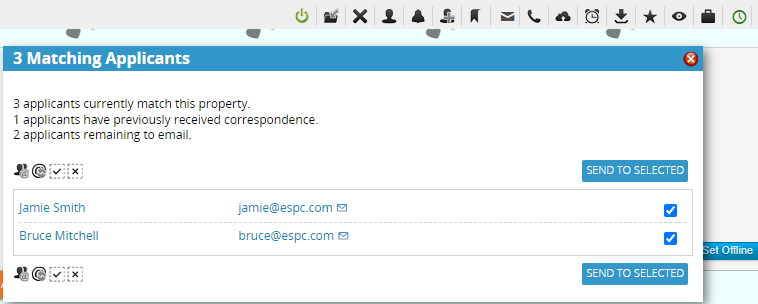
Tick those Applicants you wish to include in the email send-out and click “Send to Selected”. This sends a property information email based on a template set up by your BDP administrator. Any Applicants previously emailed will be excluded, however if you wish to also see those Applicants, click the @ icon that’s called “Show previously contacted Applicants” at the bottom of the panel.
Only Applicants who have consented and supplied an email address are available for selection.
Using the Property Match function in the Applicant’s record
The Buying Details widget is used in an Applicant’s record to add search criteria. Buying details can be added in the Buying Details section on the Viewing appointment form when booking an Applicant in for a viewing.
It is possible to add multiple searches to an Applicant’s record.
There is a set of icons next to each search. From left to right they are as follows:
• Edit the search
• Delete the search
• Perform a search based on the criteria and email the results to the Applicant(s)
• Search BDP for all matching properties and display a list on screen. This will show all property whether online or offline, pre-market, sold, etc., but not archived
• Search my website for all matching properties, which will only display online properties visible to the public*
*Only relevant if using the BDP jQuery snippet to power listings in your website – NOT API.
Automated emails will not be sent unless the Envelope icon is Green (in the Contact Details widget).