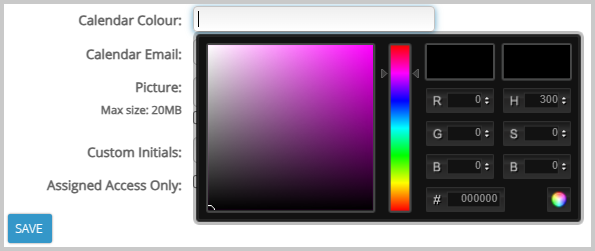Changing the colour of a user in the calendar is simple. Follow these steps. You must be an administrator to carry out this change.
- Click on Configuration > Agency Details in the left-hand menu
- Click the pencil icon next to the User you wish to edit
- Click anywhere in the Calendar Colour input box
- The colour picker appears.
There are a number of options to decide on the colour.
- Drag the circle to the required area in the colour palette and then slide the colour tone arrows up and down as required
- Add the RGB code
- Add the HSB code
- Add the Hex code (without the #)
These methods inserts the HEX code for the required color into the Calendar Colour input box and this will be picked up by BDP. Alternatively, you can enter this code manually. Note that you should omit the # that’s usually found at the beginning of HEX codes.
Rember to click on “Save”.