BDP allows you to generate detailed property reports in CSV format, which is fully compatible with Microsoft Excel, Google Sheets, Apple Numbers, etc. You can extract raw data from BDP and then use a spreadsheet program to manipulate, analyse and present it as required.
BDP Reports is located on the Sales and Lettings listings screens as well as on the Contacts screens.
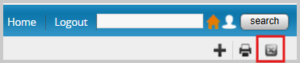
It works by outputting data from the properties or contacts currently visible on the screen. If you want a report based on sold properties, click on Sold in the left-hand menu to get the sold list before running the report. In this way you can generate very detailed reports by area, price bands, property type, etc, simply by creating a search then running a report based on the results. You can also include archived proeprties. This works similarly for Contacts.
Creating a new report
- In the left hand menu click into Properties (or Sales or Lettings, depending on your configuration)
- Click on a category
- Click the Reports icon on the right above the main search box
- Click Create New Report
- Select the data fields you need included in your report
- Name the report
- Save
Running a report
- Either select the sales or letting category you are interested in, or use the main search box to create a specific property search.
- Click the Reports icon and locate the saved report you require.
- Click the Excel icon adjacent to it
- The report will download as a CSV file to your computer where it can be opened in the spreadsheet program of your choice.
